Today in lesson I was shown further editing skills in iMovie. Here is the example that I have created to show how to include titles, credits and audio over a video that has been created using a green screen technique.
This print screen shows how you would insert a title to a video by selecting the "T" at the bottom right of the screen. You then select the option that you feel is appropriate and then drag the box to where about you want to insert the title. I have chosen to put it at the start of my video as an introduction.
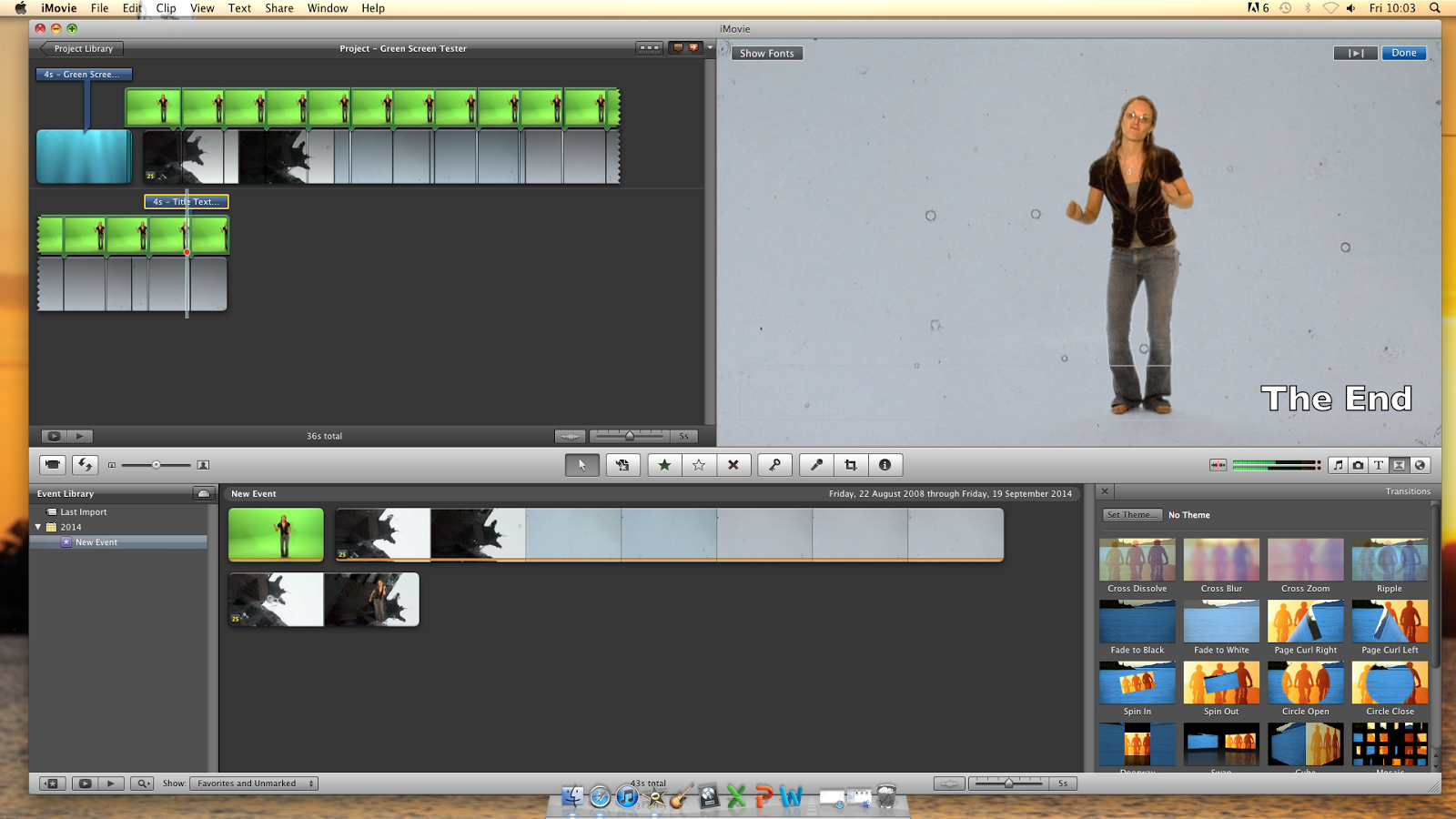
You can also insert transitions between clips on iMovie by selecting the transitions tool by the title tool which will allow you to add transitions to fade between clips to keep an even flow going throughout.
To add audio you select the musical note next to the title button and then go through samples or iTunes libraries to find audio that you want to import. You then drag the audio over the video and it will then play over the top.
Once you have completed the editing of a video you go to "File" and choose "Finalize Project". This then saves the project as a video file that you can use as you like.



Great stuff John, clear precise and informative showing you have fully understood and can demonstrate your findings. Now create and upload your lipsync.
ReplyDeleteWell done so far.
Keep up the good work.